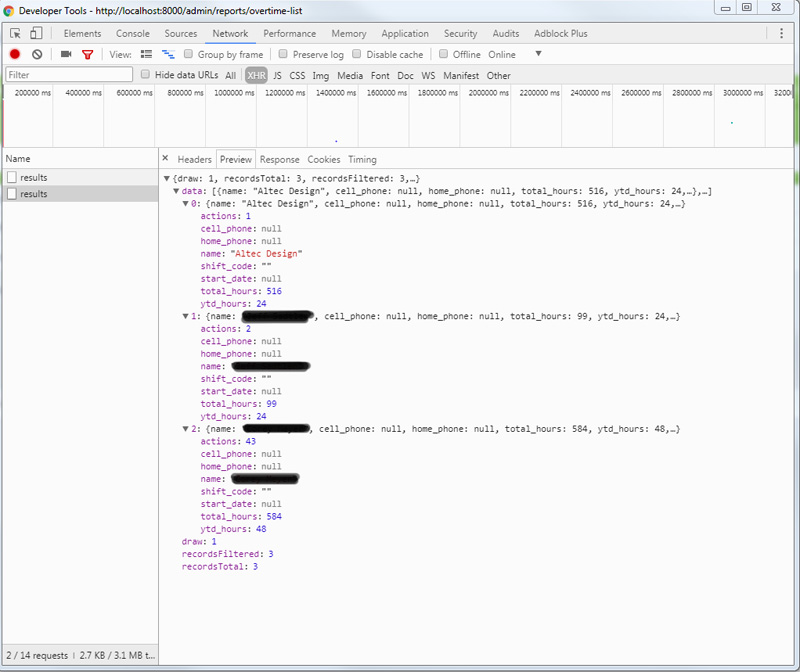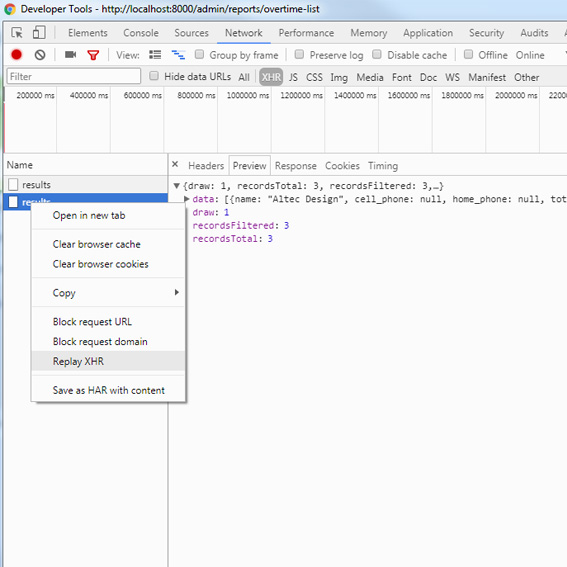We are just about to the end of this months voluntary discomfort. The discomfort was waking up early for the whole month of February. In general we did really well, there were definitely a few days where I slept past 6:30 a.m. Once I was coming down with a cold and let myself sleep in. Another time I stayed up late drinking with friends and slept in.
But overall 95% of the days I woke up before 6:30 a.m. and I did really enjoy the amount of time this gave me to start my day. Ultimately I learned throughout this process that now I’m working for myself the time I wake up doesn’t matter as much as me following my morning ritual does. The morning rituals I started doing that really improved my mood are:
– making the bed every day. For some reason this really makes me slow down and realize I should go slow and be precise with everything for the day.
– morning workouts are just killer. I start the day with a big win, feel great about myself physically and it just puts me in a great mood for the rest of the day
– eating a full breakfast. I started the habit of drinking warm water when I first get up, followed by a protein shake in 15 or 20 mins before the workout, then after working out I’ll make eggs, avocado toast, and turkey bacon. I really love eating a big breakfast like that!
– reading in the morning, I got into the great habit of what my friend BP calls “unthawing” and a big part of that is reading to start the day. Sometimes I would read before the workout, sometimes after. Having the ability to have that variance is something I really need, I’ve found a super strict this, then this, then that activity list is not for me. Just having a general outline to how the morning will flow but allowing for the order of activity’s to change works perfectly for me.
That list pretty well sums it up, this challenge was a big success and I’m going to continue this morning ritual allowing for slack and changes in the exact wake-up time and order of activity’s since I’ve learned that’s what I enjoy the most. I’ve already decided on next months discomfort and will post back about that at the end of March.