For this months voluntary discomfort we are going to be exercising every day. I’ll post the results of the monthly here once we complete:
Ellen:
Sam:
For this months voluntary discomfort we are going to be exercising every day. I’ll post the results of the monthly here once we complete:
Ellen:
Sam:
This covers setting up a Google Group:
1.) Login to Google Apps Console and hit More Controls > Groups
2.) Hit the create new button (currently a yellow + icon in the lower right of the screen)
3.) Create the group using the onscreen tutorial
4.) click on the newly created group name and then click role and permissions
5.) Select Custom with the options “anyone” can send email to the group and owners can view member list
When trying to deploy a commit on a Laravel 5.6 install we ran into the following error:
Class PDO not Found
In our particular case this is on a brand new site that was recently setup. This is only the second commit for the whole project. To fix this issue we ran through the following steps:
1.) Update composer (to do so we needed to to allow f_open)
2.) Delete the current vendor directory (please note this current vendor directory had been previously installed with f_open disabled and it appears to have caused some vendor files to load incorrectly)
3.) Run Composer Install
4.) Enable PDO (https://github.com/snipe/snipe-it/issues/1210)
5.) Run php artisan migrate
6.) Run php artisan db:seed
7.) Fire up our APP and enjoy no errors 🙂
We ran into an issue today trying to run composer update. The following error message was displayed:
[Composer\Downloader\TransportException]
The "https://packagist.org/packages.json" file could not be downloaded: allow_url_fopen must be enabled in php.ini (https:// wrapper is disabled in the server configuration by allow_url_fopen=0
failed to open stream: no suitable wrapper could be found)
TO fix this we completed the following steps:
1.) Opening WHM > MultiPHP INI Editor
2.) Select the version of PHP that is active for our specific account (you can look at MultiPHP manager to find your active version of PHP for each account)
3.) Find allow_url_fopen and set it to enabled.
4.) Run composer update again, once it completes turn allow_url_fopen back to disabled as its a security risk to leave this enabled long term.
While installing a new Laravl project on my local machine I ran into the need to update the PHP version. I’m on a Windows 7 machine so there are two places that I needed to update the path variable. To do this follow these steps:
1.) Hit start and type “environment variable”. Click “edit environment variables for your account”. This will bring up a window that looks like this:

2.) Select Path and Click Edit in top section (see screenshot)
3.) In the text input field find the snippet that lists the path to PHP it will look like this:
C:\Users\computer-name:\wamp64\bin\php\php7.0.10;
4.) Update the path to the new version of PHP you would like to use, then click ok. Note: you can find the exact file path on your machine by opening up the wamp folder and navigating to bin\php
5.) In the system variables section scroll down till you find path and click edit (see screenshot)
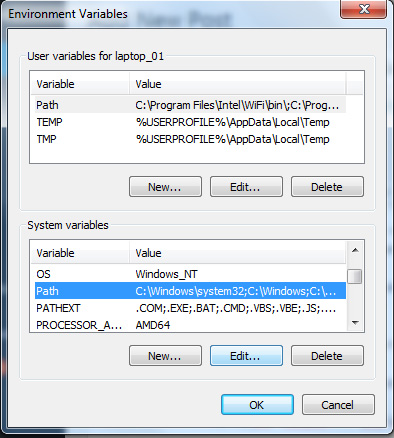
6.) Edit the path variable exactly the same way that we did in step 4
Notes:
– Once you complete these steps to test if you are now using the newer version of php you can click start > type cmd > then type: php -v. If you do not see the new version of PHP restart your computer and test again.