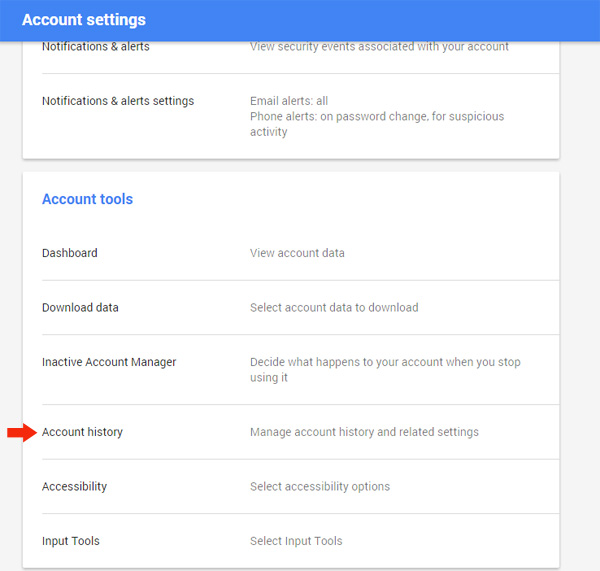We woke up today with a nest thermostat was showing “dead battery”. After some googling around we realized we could take it off the wall and plug it into a USB cable to charge it. So we did that and 10 minutes later it was showing the message “connect to base”. So we put it back on and still no luck, it showed wiring error E74. After some more searching around we came across a nest support page that explained when the weather gets cold there is sometimes a safty shut off switch on your AC that activates preventing the nest from getting power. The solution is to simply unplug the Y1 power and plug the nest back into the base. The Unit should instantly kick on and start heating again:
Link to nest support page documenting how to remove the Y1 wire: https://nest.com/support/article/Troubleshooting-Nest-Thermostat-power-errors-when-it-gets-cold-outside
If you keep running into this issue, you can change the ground wire into a commmon wire buy following the instructions on this video: https://www.youtube.com/watch?v=R039DH7HASg