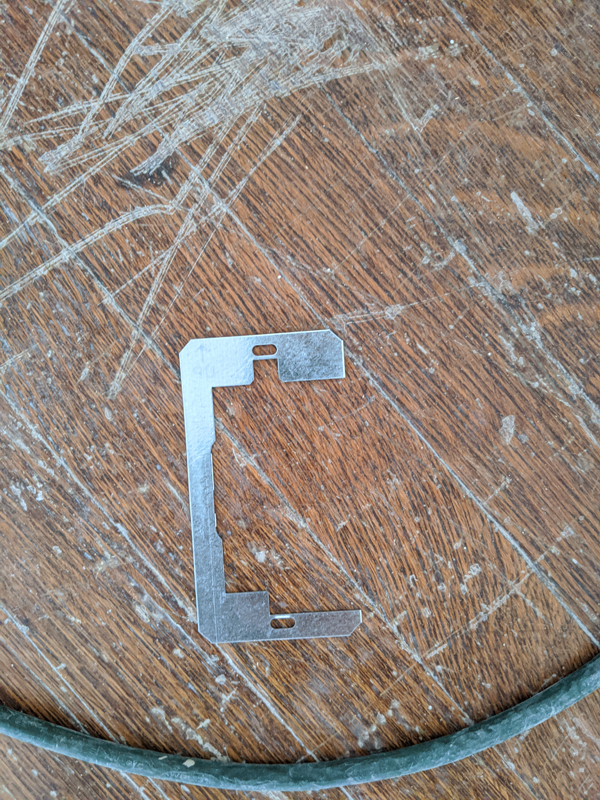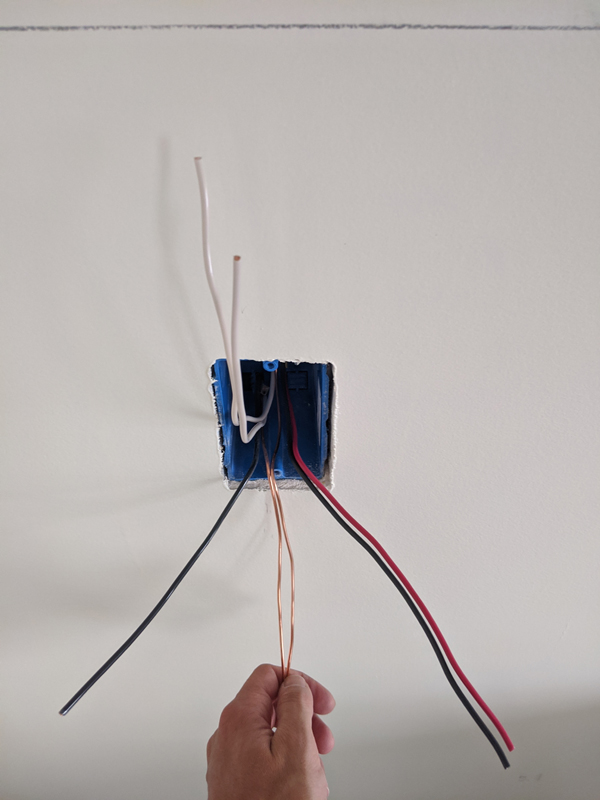Steps to setting up an old Laravel project:
First error screen:
Warning: require(/path/public/../vendor/autoload.php): failed to open stream: No such file or directory in /path/public/index.php on line 24
Fatal error: require(): Failed opening required '/path/public/../vendor/autoload.php' (include_path='.:/usr/local/Cellar/php@7.4/7.4.19/share/php@7.4/pear') in /path/public/index.php on line 24Fix:
run: composer install
Second Error Screen:
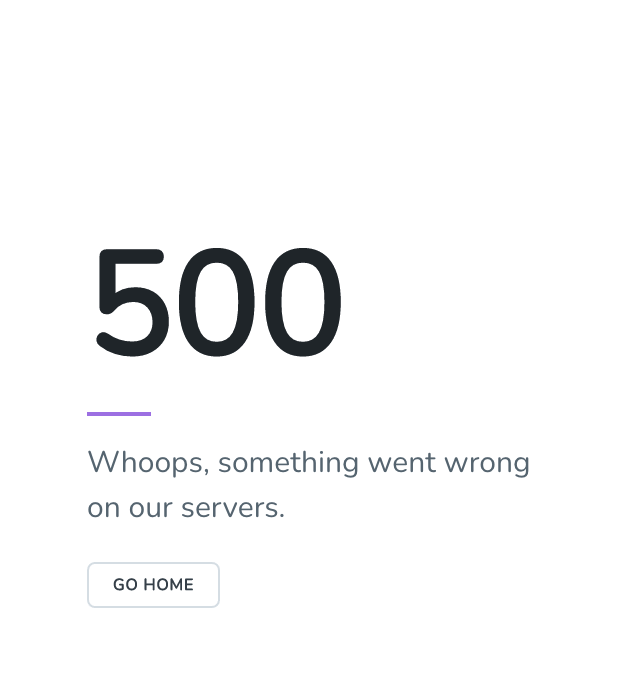
Fix:
Download the .env file from the staging site and change it to work with the local DB
Third Error:
ErrorException (E_ERROR)
The Mix manifest does not exist. (View: /path/resources/views/layouts/app.blade.php)
(View: /path/resources/views/layouts/app.blade.php)Fix:
To fix this we will want to run “npm install followed by npm run dev” however when we run “npm install” we get the error message incorrect or missing password. To fix this we must first do:
download the .npmrc file from staging
rm -rf node_modules
rm package-lock.json
rm yarn.lock
npm cache clear --force
npm install
composer install
npm run devnow we can run
npm insall
npm install --save-dev webpack
npm run dev
type yes to install CLI for webpack